How to create a MetaMask wallet on mobile
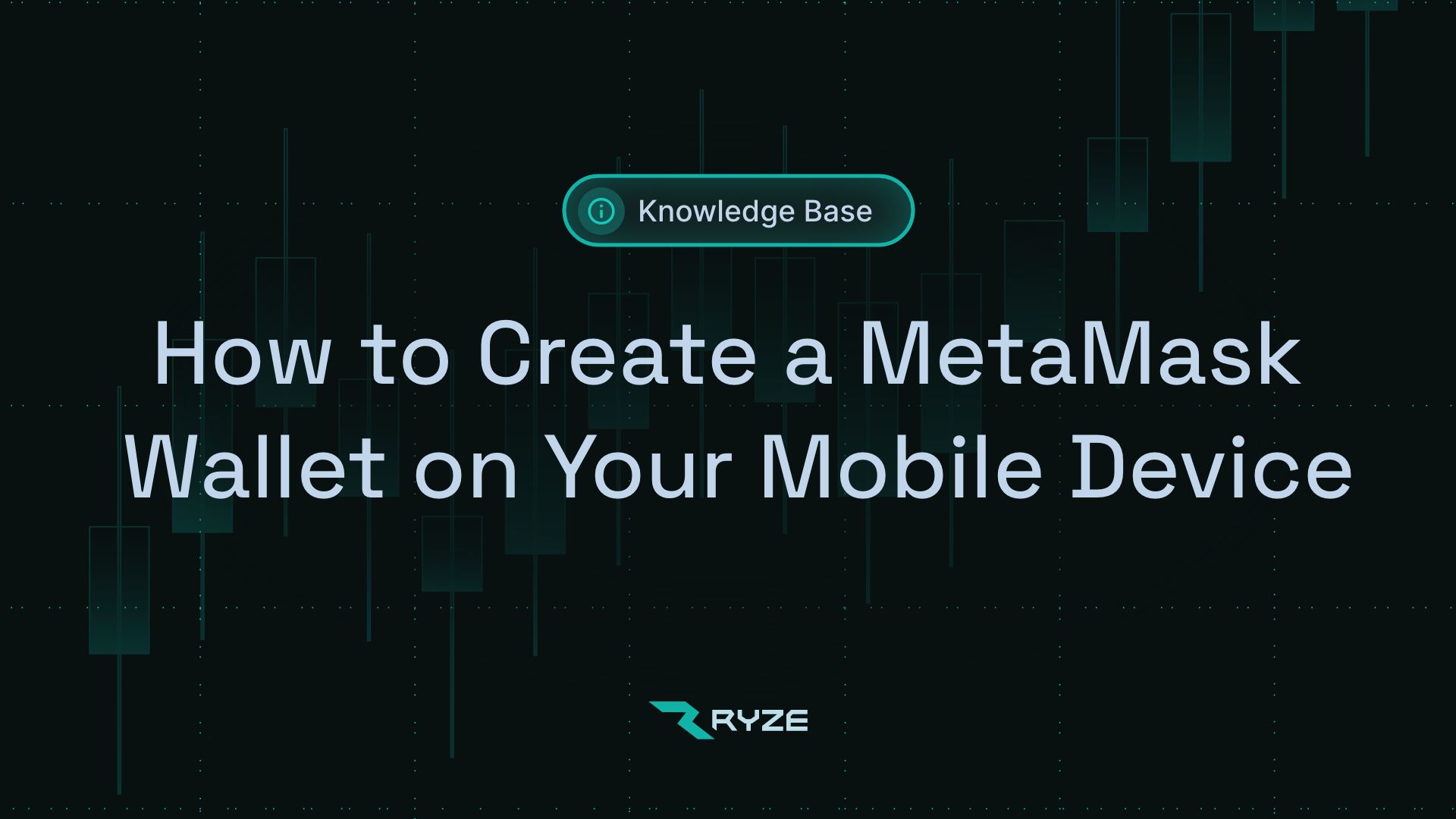
Having a secure and accessible digital wallet is essential. MetaMask, a popular Ethereum wallet, offers a convenient way to interact with the Ethereum blockchain and manage digital assets. This tutorial will guide you through creating a MetaMask wallet on your mobile device.

Step 1: Install MetaMask Wallet App
First, you need to download the MetaMask application.
Here's how:
1. Open your phone's app store: Access the App Store on iOS devices or the Google Play Store on Android.
2. Search for MetaMask: Type “MetaMask wallet” in the search bar.
3. Download and Install: Select the MetaMask app from the search results and tap on 'Download' or 'Install'.
4. Open the App: Once the installation is complete, open the MetaMask application.

Step 2: Getting Started
After opening the app, you're ready to set up your wallet:
1. Select “Get Started”: This option will be on the main screen of the app.
2. Choose to Create a New Wallet: Click on “Create a new wallet” to start the setup process.
3. Agree to Terms & Conditions: Scroll through MetaMask's Terms & Conditions, and click “I agree” to proceed.
Step 3: Create A Password
Securing your wallet with a strong password is vital:
1. Set a Strong Password: Create a password that is at least 8 characters long.
2. Agree to Terms: Ensure you tick the checkbox agreeing to MetaMask's terms.
3. Create Password: Click on the “Create Password” button to confirm.
4. Optional Security Features: If your device supports it, you can enable additional features like “Unlock with Face ID” or “Touch ID” for easier access.

Step 4: Save Your Recovery Phrase
Your recovery phrase is a critical component of wallet security:
1. Start the Recovery Phrase Process: Click on “Start” to view your Secret Recovery Phrase.
2. Write It Down: Carefully write down the phrase in the order presented.
3. Confirm the Phrase: Tap “Continue,” then select each word in the correct order to verify.
4. Complete Backup: Tap on “Complete Backup” after confirmation.
Step 5: Completion
Congratulations, your MetaMask wallet is now ready:
1. Click “Done”: This final step will take you to your new wallet interface.
2. Explore Your Wallet: You can now view and manage your digital assets.
Conclusion
Creating a MetaMask wallet on your mobile device is a straightforward process that opens the door to the world of options trading on Ryze.
Remember, the security of your wallet depends on how safely you store your recovery phrase. Never share it with anyone and keep it in a secure place.
Happy trading!



